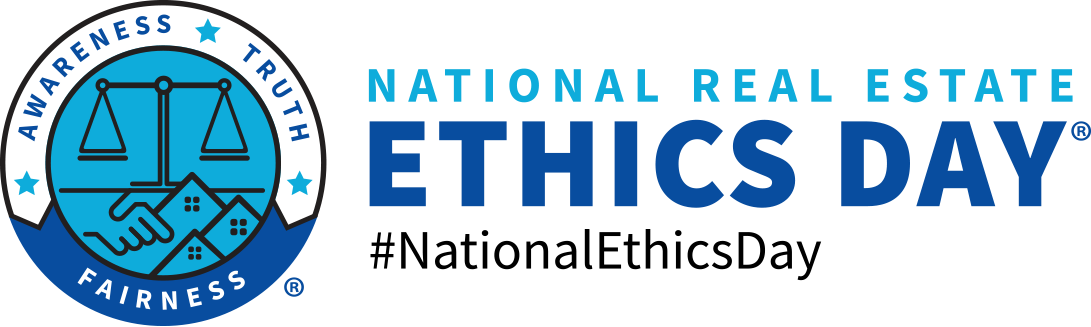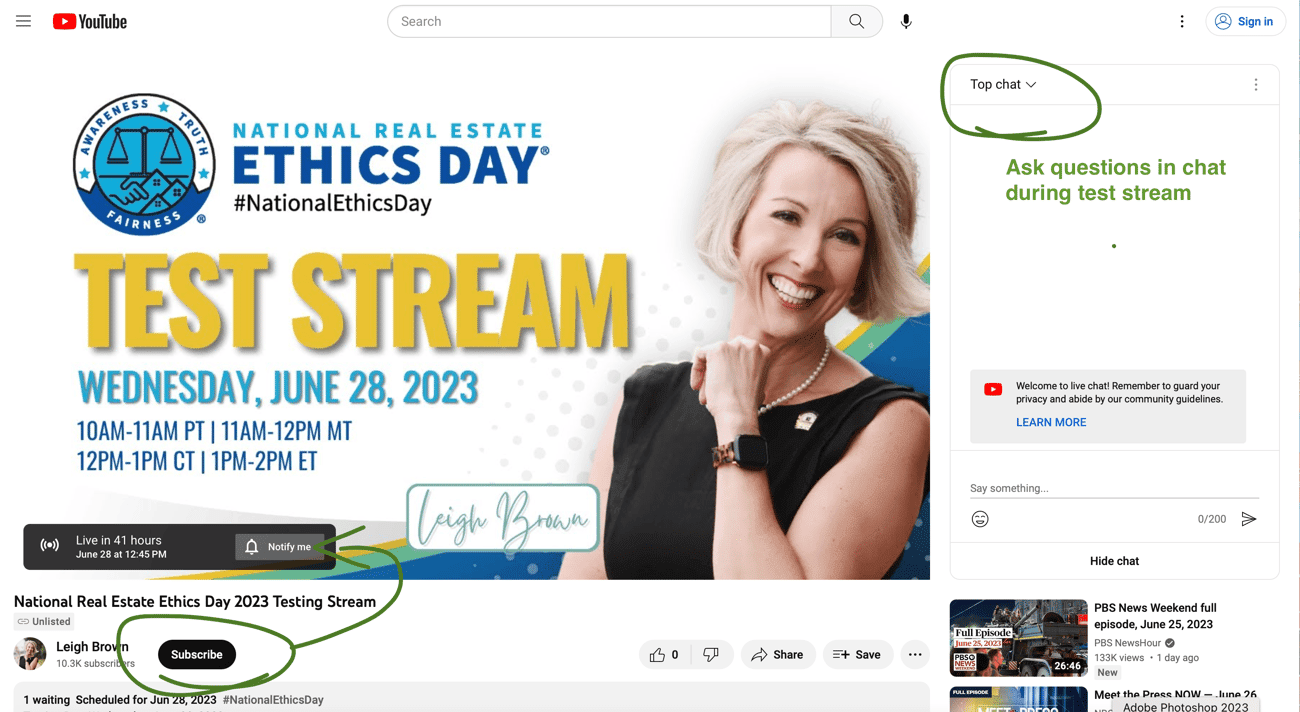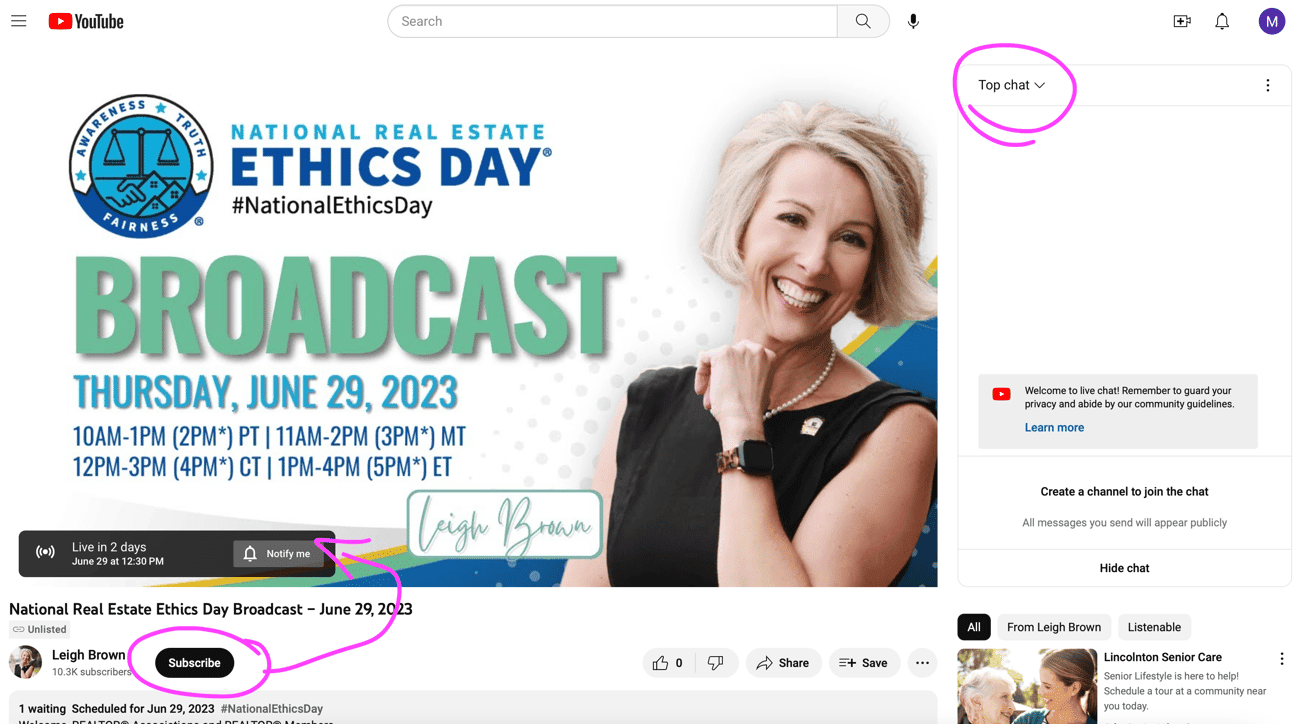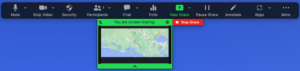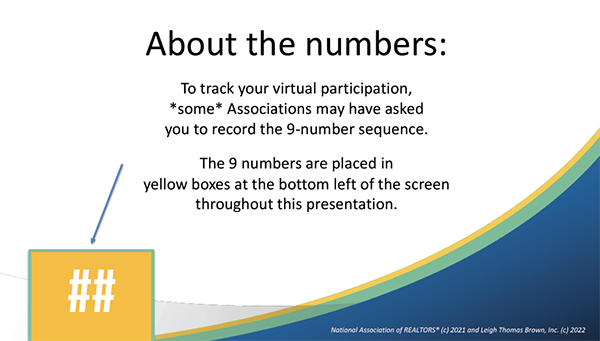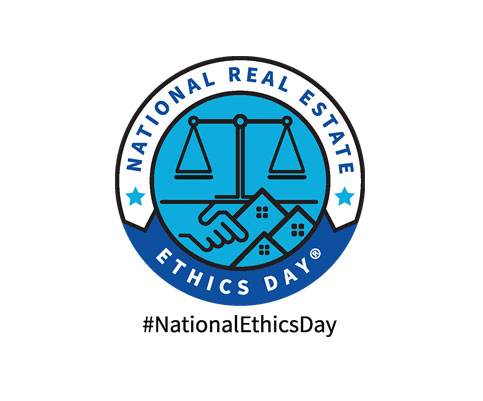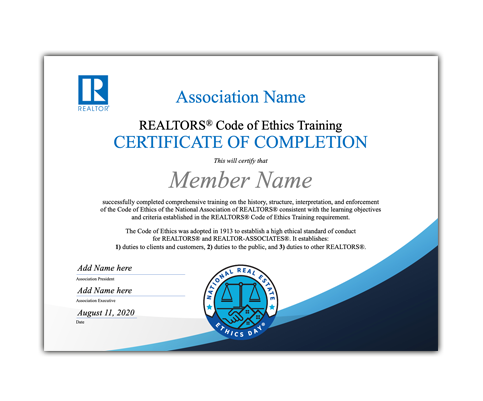Testing Day: Wednesday, May 22, 2024
10am-11am PT | 11am-12pm MT | 12pm-1pm CT | 1pm-2pm ET
*If presenting virtually, please use this time to test with your Zoom or your Webinar app. Helpful tips are listed below.
Broadcast Live: Thursday, May 23, 2024
10am-1pm (2pm*) PT | 11am-2pm (3pm*) MT
12pm-3pm (4pm*) CT | 1pm-4pm (5pm*) ET
*Returning this year! For those Associations needing a 4-hour class, the live stream will be extended an additional hour. Leigh will stop at the 3-hour mark and take a break. All are invited to return after the last break for the extended hour to provide your members with more Ethics, Fair Housing, and REALTOR® professionalism training.
*** Official Stream Link will also be emailed to all participating Associations. ***
The email provided at registration is being used for all event reminders. If you have not been receiving emails, please check spam and alert ethics@leighbrown.com. We can include additional contacts to receive the event emails, please send a message with the additional name/s and email/s to ethics@leighbrown.com
*Link will be live 15 minutes prior to the test time and 15 minutes prior to the live broadcast.
Use the chat feature in either forum to ask for help or email ethics@leighbrown.com.
Individuals viewing Ethics Day Stream via Youtube will NOT receive NAR Ethics credit from Leigh Thomas Brown, Inc. All REALTOR® members MUST participate through a local participating REALTOR® Association and follow their guidelines for official credit.
Resources for Your Event
Obtain 3 or 4 hour CE for your Association event
Some states may be able to obtain CE through their licensing boards. 3- and 4-hr outlines available for submission. Each association must track members’ attendance and submit. Please email Michele@LeighBrown.com with any CE submission forms that need signed before you submit.
Begin promoting your participation in National Real Estate Ethics Day® and invite your members to your viewing event with the help of our customizable design files and promotional videos.
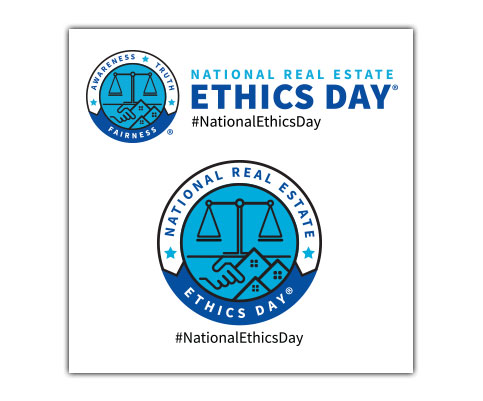
Logo Files – Variety
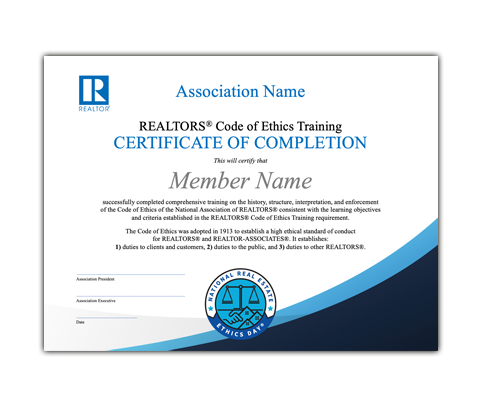
Certification of Completion
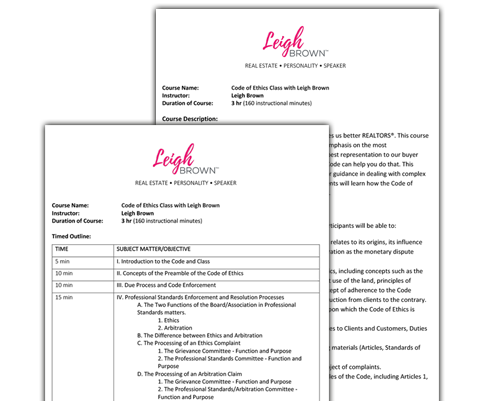
CE Certification Files (3 & 4 hr) 2024 update
Member resources you can include at your event
Real-time Q&A will be provided via our Facebook group. Please ask all participating members to join at . The URL will be given several times during the live presentation for those that miss it ahead of time.
National Real Estate Ethics Day® class materials and custom social media graphics will be provided for download. You may download and print class materials for in-person events or provide the direct link for virtual participating members.
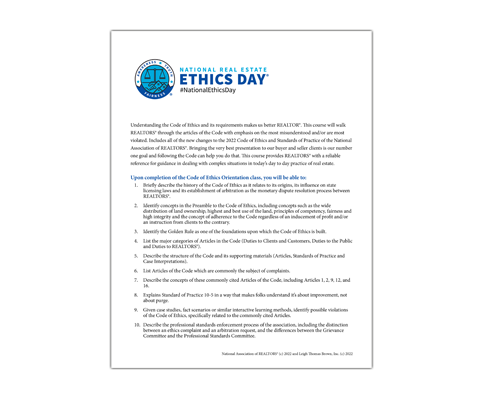
National Real Estate Ethics Day® Class Participant Packet for the 2024 presentation
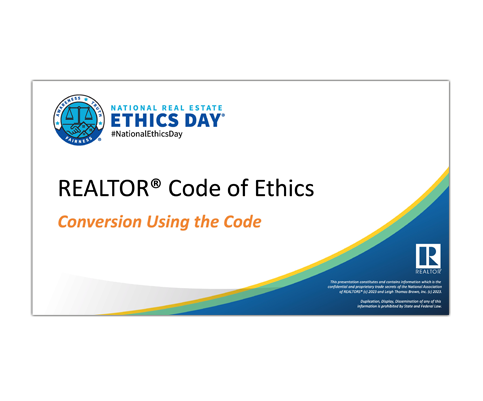
National Real Estate Ethics Day® Slide Deck for the 3HR COE Presentation
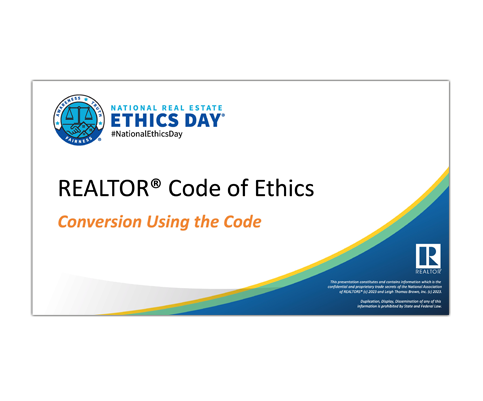
National Real Estate Ethics Day® Slide Deck for the 4HR COE+Professionalism Presentation
Any REALTOR® Association may host National Real Estate Ethics Day, a brokerage may host this in conjunction with their respective Association. REALTOR members will earn their ethics credit for the three-year cycle with the National Association of REALTORS®. Click here for registration.
While our hopes are that ALL Associations may offer in-person viewing events going forward, some state and local associations may continue to be under restrictions for in-person events. For those with at-home training procedures in place for their members, we will do our best to work with you. However, it is up to you to create a system for validating your members’ attendance for certification.
Each local association is in charge of reporting the class to NAR. You will need to report it just like any other class that you host. Whatever your process is for a normal Ethics class… you will need to do the same thing.
Each registered association will receive a Live Stream URL/link (and testing day link) via email. Your Association may utilize an online meeting app such as Zoom Meeting or Webinar* or GoToMeeting for your virtual event. As the host, you may share your screen of the Live Stream to your online meeting app attendees. Utilize the downloadable attendee report from your online meeting app event to verify your members’ credits accordingly.
- For Full attendee reports, you need to create a Zoom Webinar vs Meeting. Zoom offers the Webinar feature as a monthly add-on to your account if you do not currently have this feature, learn more at https://zoom.us/webinar
- GoToMeeting attendee report instructions: https://support.goto.com/meeting
*Liability: While we will do everything within our control to provide a high-quality stream. Some things (as we have learned well this year, are just out of our control) and we are not liable for unforeseen complications. We highly encourage you to participate in the testing day to verify your team is comfortable with the extra steps involved in delivering the stream virtually and testing the sound and your wifi reliability. The majority of problems in past productions have come from unreliable or weak wifi at the host/association location. If you are hosting an in-person event, please run the test from the actual meeting room/location that you will be using during the live event. Our team will do our best to help solve any issues that arise on testing day, but will not be held responsible for association-level online meeting app complications.
Youtube Live Stream Sound Troubleshooting
How do I adjust the volume in the National Real Estate Ethics Day video?
- Place your mouse cursor over the video you are watching to make the video controls visible.
- One the right side of the video controls toolbar, you should see a Speaker icon.
- To control how high or low the volume is, hover your mouse over the Speaker icon and click on the volume bar to glide it up or down.
- If you’d like to mute the video entirely, simply click directly on the vertical bar to the left. To unmute, click one of the vertical bars.
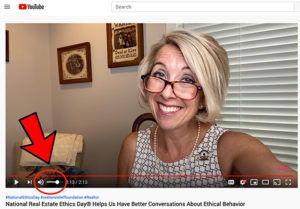
IF THE SOUND IS STILL NOT WORKING, YOU WILL NEED TO ADJUST THE SOUND ON YOUR COMPUTER.
Window’s Users:
The Sound area of the Windows Control Panel’s Hardware and Sound category lets you adjust your PC’s volume.
To turn down your PC’s volume from the desktop, click the little speaker by your clock and slide down the volume. No speaker on your taskbar? Restore it by right-clicking the taskbar’s digital clock, choosing Properties, and turning the Volume switch to On.
Click the speaker icon and move the sliding control to adjust your PC’s volume.
To mute your PC, click the little speaker icon at the left of the sliding control, as shown. Clicking that icon again lets your computer blare music again.
Right-click the taskbar’s speaker icon and choose Open Volume Mixer from the pop-up menu to set different volumes for different desktop programs. You can quietly detonate explosives in your favorite game while still allowing your desktop’s e-mail program to loudly announce any new messages. (Note: The individualized volume levels only control desktop programs, not apps, unfortunately.)
For Mac Users:
To change your computer’s volume, click the Volume control in the menu bar, then drag the slider to adjust the volume (or use the Control Strip).
If the Volume control isn’t in the menu bar, choose Apple menu > System Preferences, then click Sound. Click Output, then select the “Show volume in menu bar” checkbox.
Experiencing a delay in the stream – the speaker’s mouth and expressions do not match the words. What can I do to fix this?
This is sometimes caused by your internet speeds and computer processing. The best way to tackle this is to get out of the stream and come back into it. Refresh your browser. Believe it or not sometimes even shutting down and restarting. There really isn’t an exact solution for this. It’s a problem that people face occasionally when streaming. Typically these suggestions I have mentioned produce a better outcome.
Starting a new screen share and optimizing for full-screen video
- Click Share Screen located in your meeting controls.
- Select the screen you want to share.
- In the bottom-left corner of the share window, select Optimize for video.
- Click Share to begin sharing.
- (Optional) On the meeting controls menu, hover over You are screen sharing, then click the drop-down arrow to view the screen shared with your participants. To stop viewing the screen shared, click the up arrow.
- Start playing your video in full-screen while sharing your screen.
Optimizing for full-screen video while screen sharing
- Click More in the screen share controls.
- Click Optimize for the video to enable or disable.
- Start playing your video while sharing your screen.
Note: Zoom recommends disabling this option when not sharing a video, as this will distort static text and images.
Sharing Computer Sound During Screen Sharing in Zoom
How do I use the sound from YouTube Livestream video without background noise from my office?
- To share computer audio from YouTube during screen sharing, click on Share Computer Sound.
- ***We recommend a dedicated computer be used during the presentation. Do not use computer to check email or complete miscellaneous tasks during live presentation.
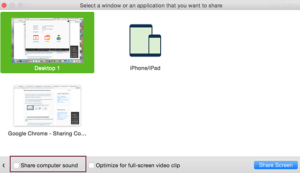
https://support.zoom.us/hc/en-us/articles/201362643-Sharing-Computer-Sound-During-Screen-Sharing
How can I track my members’ participation in the event my Zoom feed goes down?
While we can NOT track those that participate using the YOUTUBE stream link, we have implemented a “safety net” system to help your tracking efforts. However, it is up to the individual association to validate members’ attendance for certification. Each local association is in charge of reporting the class to NAR.
- Approximately every 15-25 minutes a number will appear in the lower right corner of the screen, for a total of 9 numbers.
- Request that your member/s viewing directly from Youtube, make note of the number sequence. We advise you to let them know to look for nine (9) numbers in total but do not tell them when to expect. Member should email you immediately following the presentation with correct number sequence.
Online Meeting App / Virtual Event Guide
Each registered association will receive the “unlisted” Youtube Live Stream URL/link (and testing day link) via email. Your Association may utilize an online meeting app such as Zoom Meeting or Webinar* or GoToMeeting for your virtual event. As the host, you may share your screen of the Youtube Live Stream to your online meeting app attendees.
TIP: Make sure you have every other program turned off on the PC that will be doing the webinar besides zoom and the video. it will make the stream better
*Liability: Our team will do our best to help solve any issues that arise on testing day, but will not be held responsible for association level online meeting app complications.
Brand your Online Event
Downloadable graphics to help brand your online meeting app invitation.
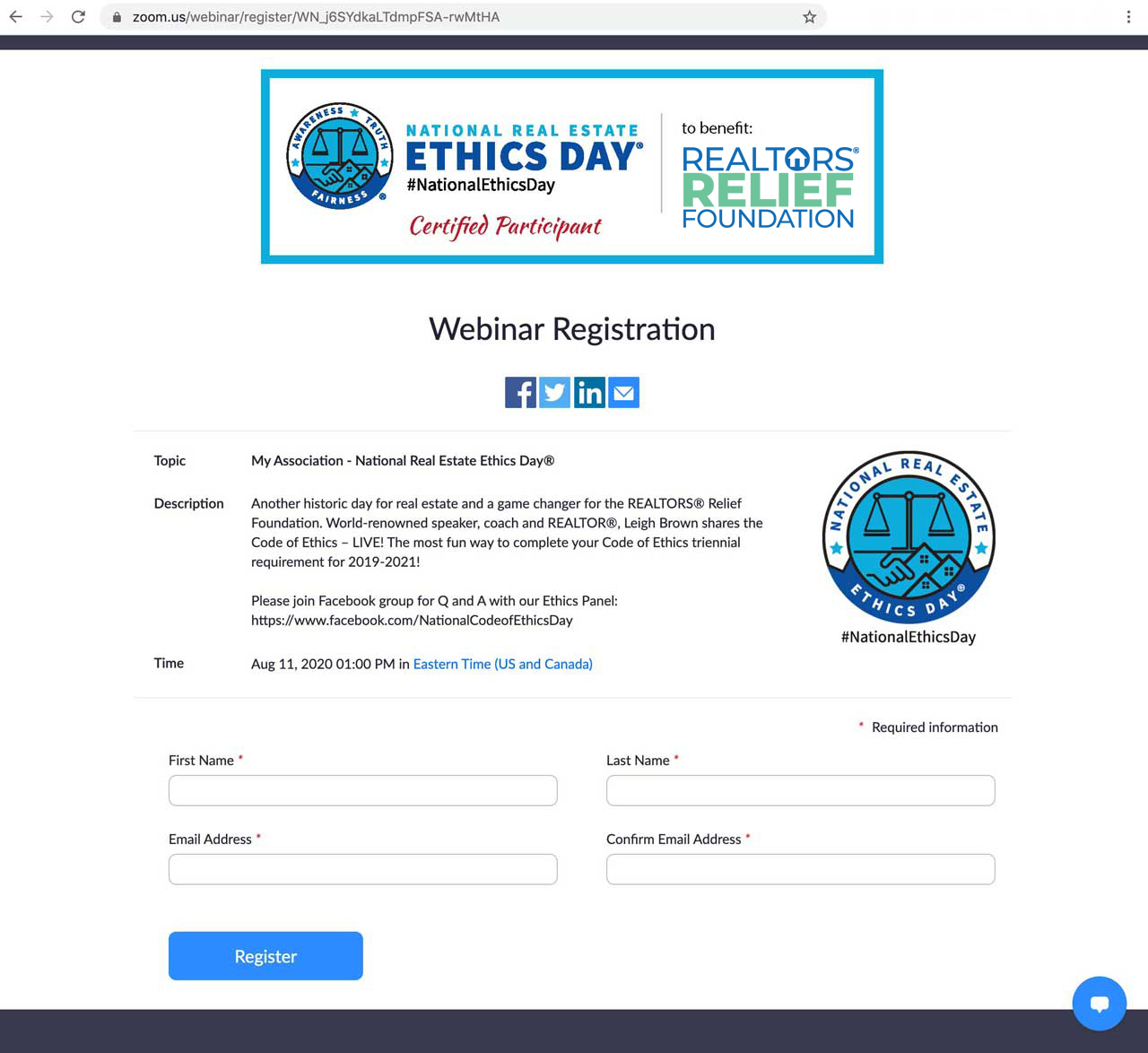
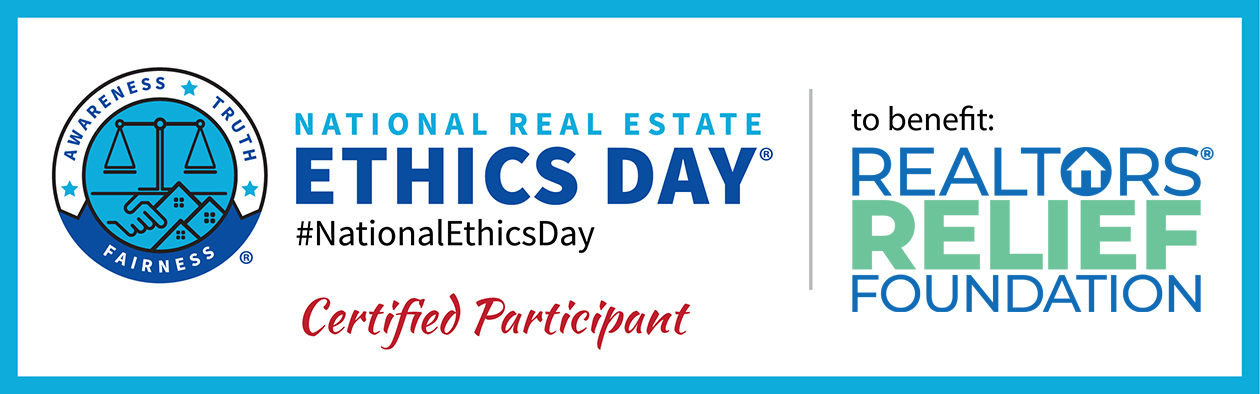
Zoom Webinar Banner
Webinar Template Suggestions
The guidelines presented here use the add-on Zoom Webinar with a robust attendee reporting system that may be ideal for Associations tracking participation for CE credits in addition to the NAR Ethics requirement.
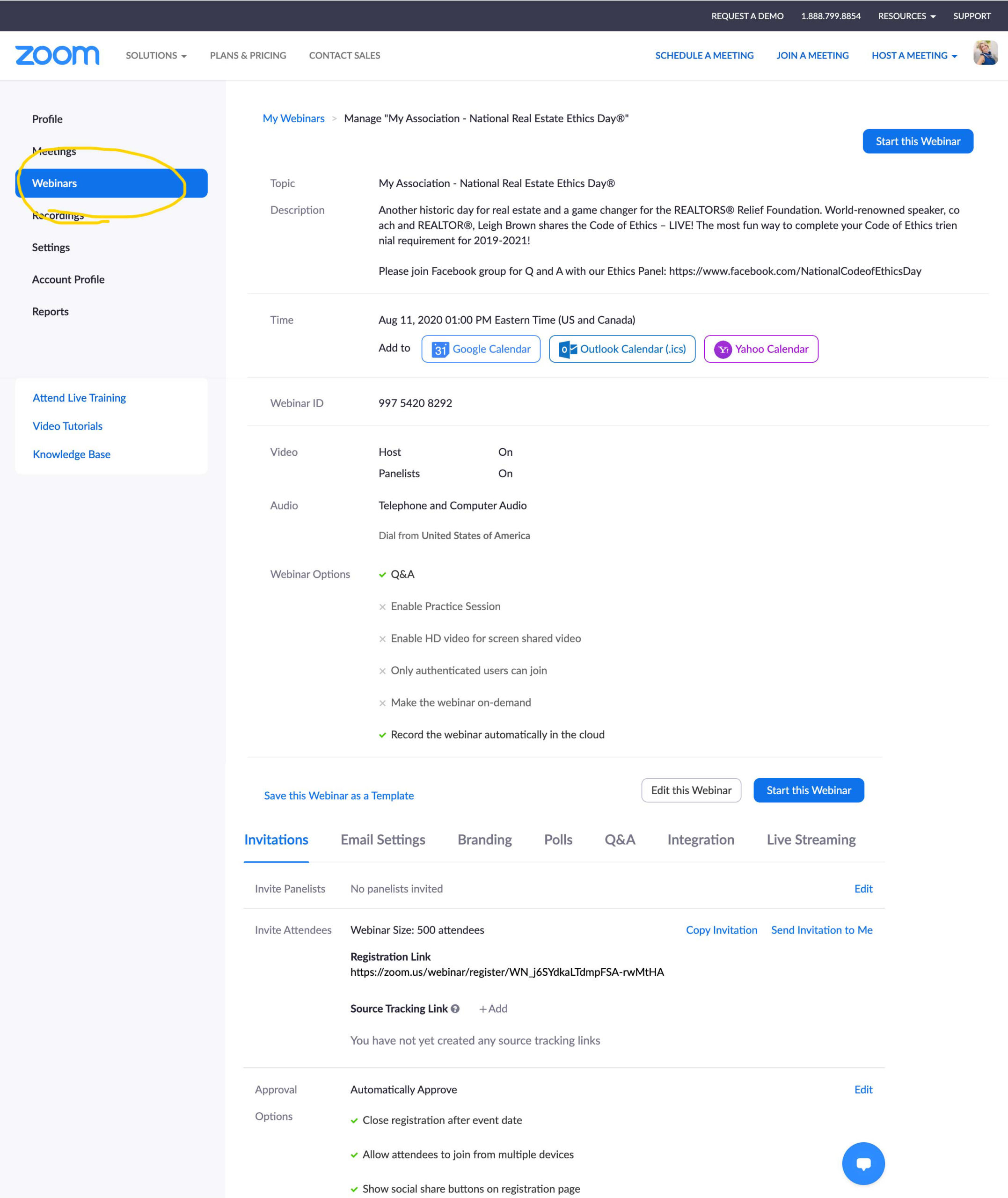
Invitations Tab Suggestions:
- Select Panelist to add an Association Representative to talk before or after the event.
- Select Attendees to copy the invitation link for the email to your members.
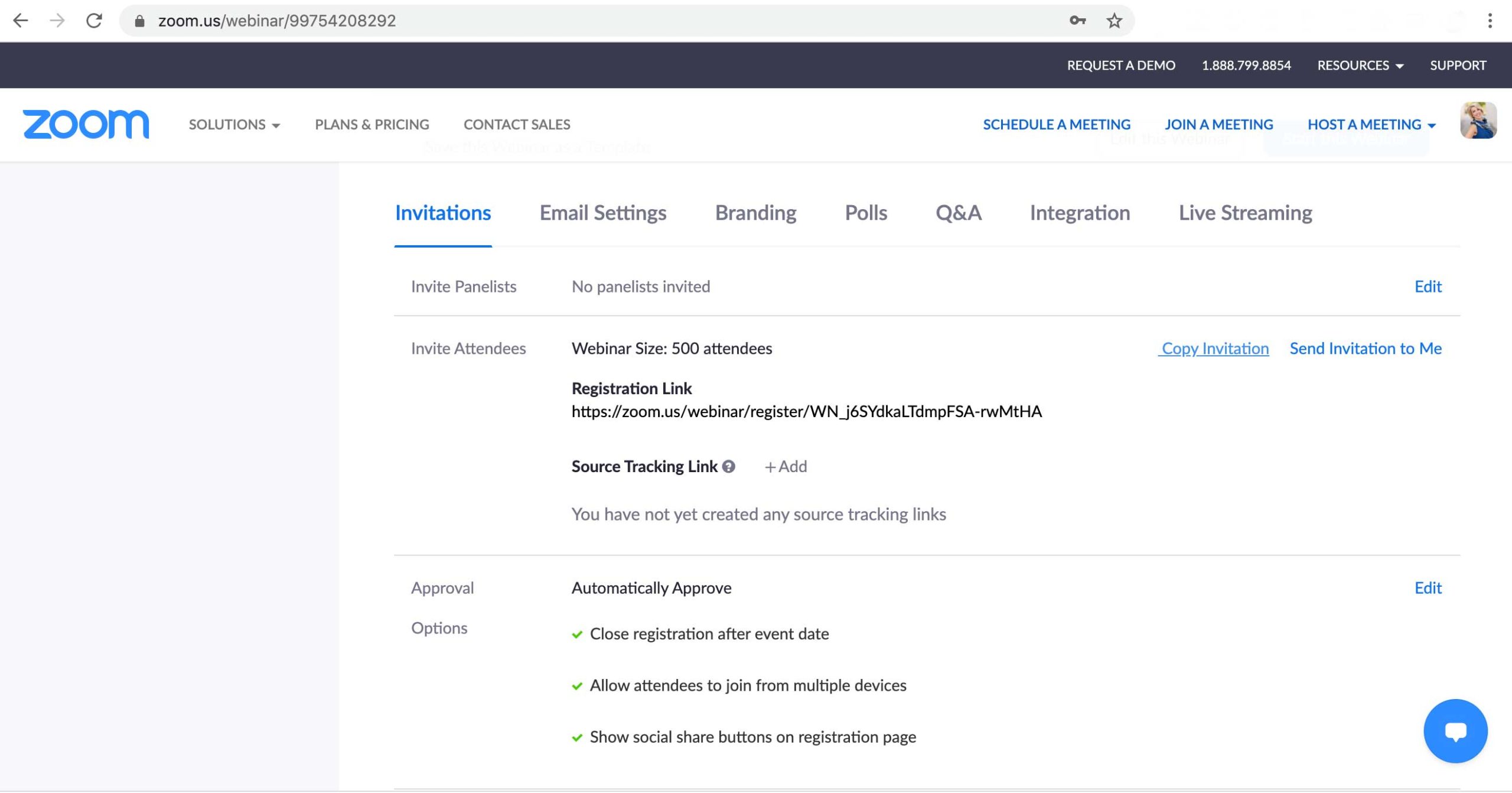
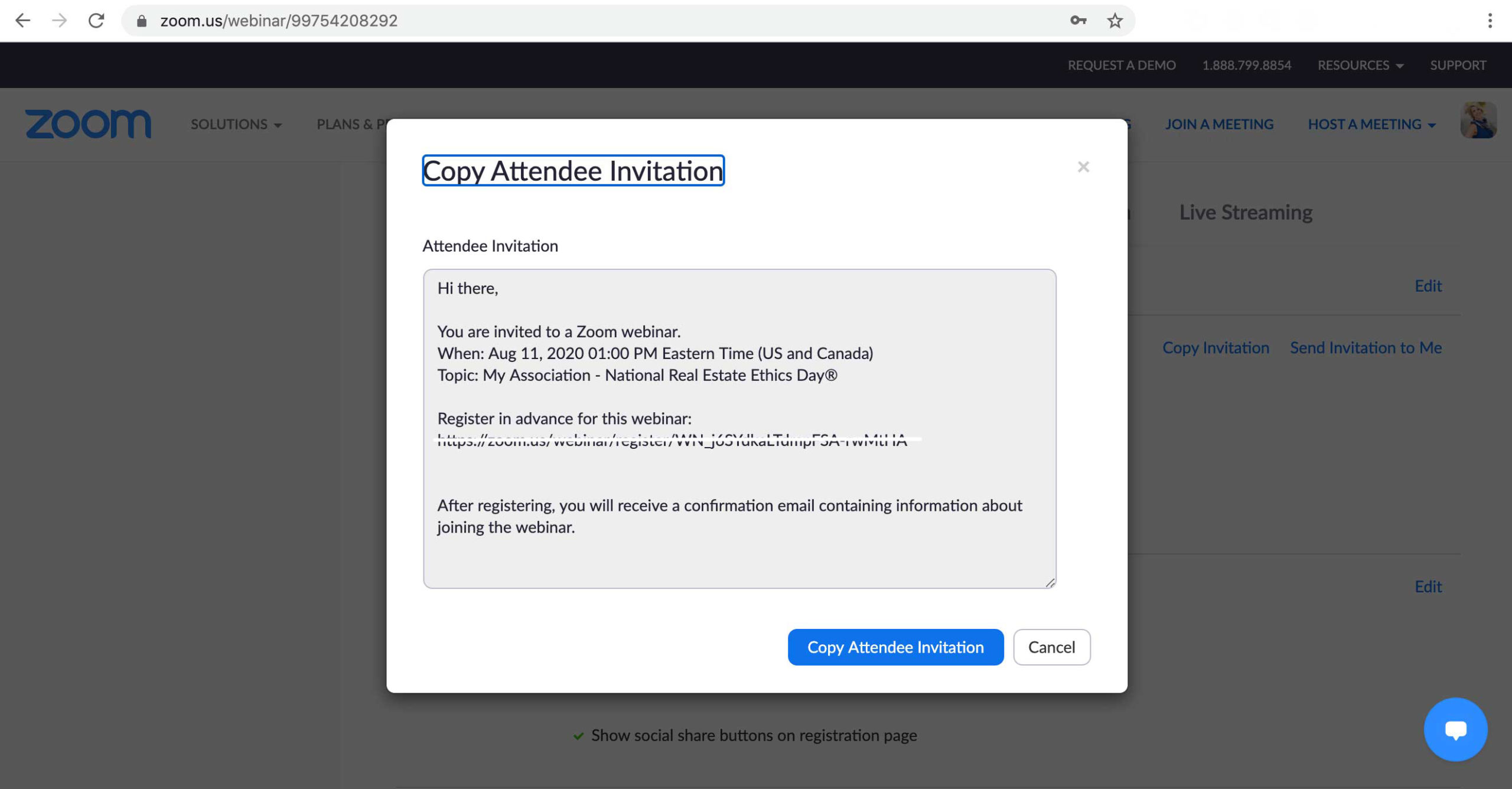
Email Settings Tab Suggestions:
- Select Email Contact to add an Association Representative as main contact.
- Select No Reminder Email and add automatics reminders to those that pre-register.
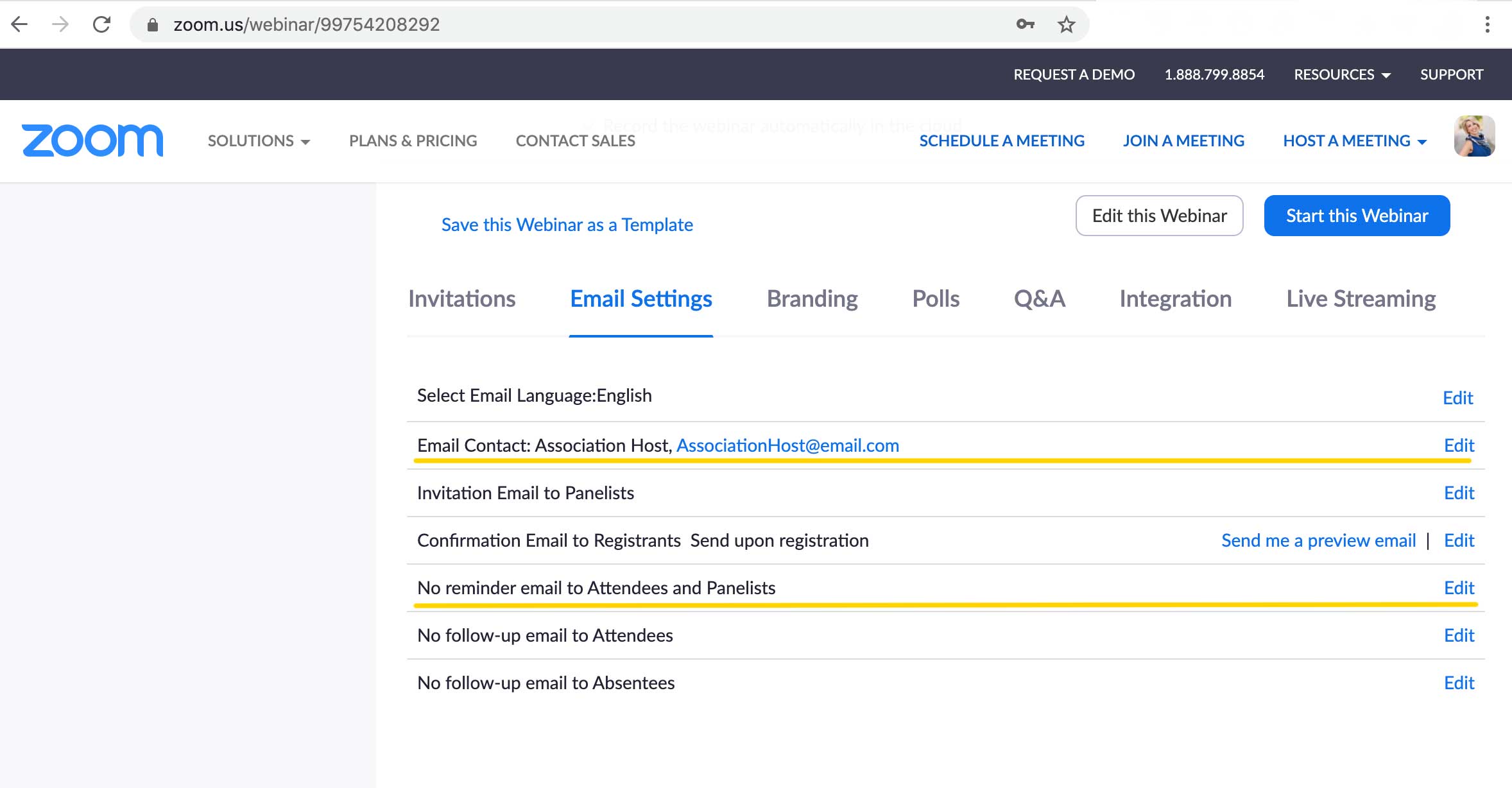
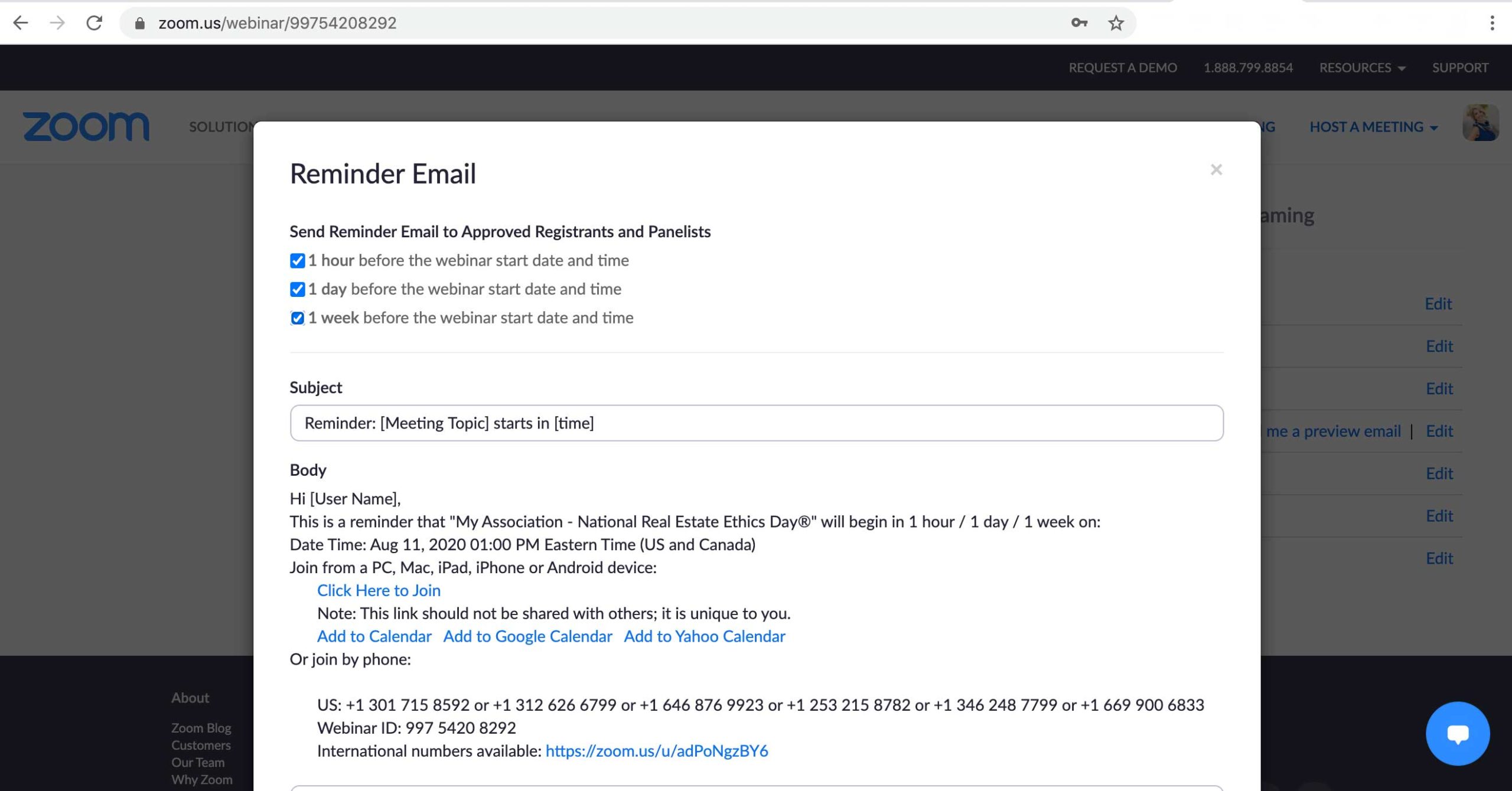
Branding Tab Suggestions:
- Select Banner to upload the National Real Estate Ethics Day® Banner provided above.
- Select Logo and upload your Association logo or the National Real Estate Ethics Day® Logo provided above.
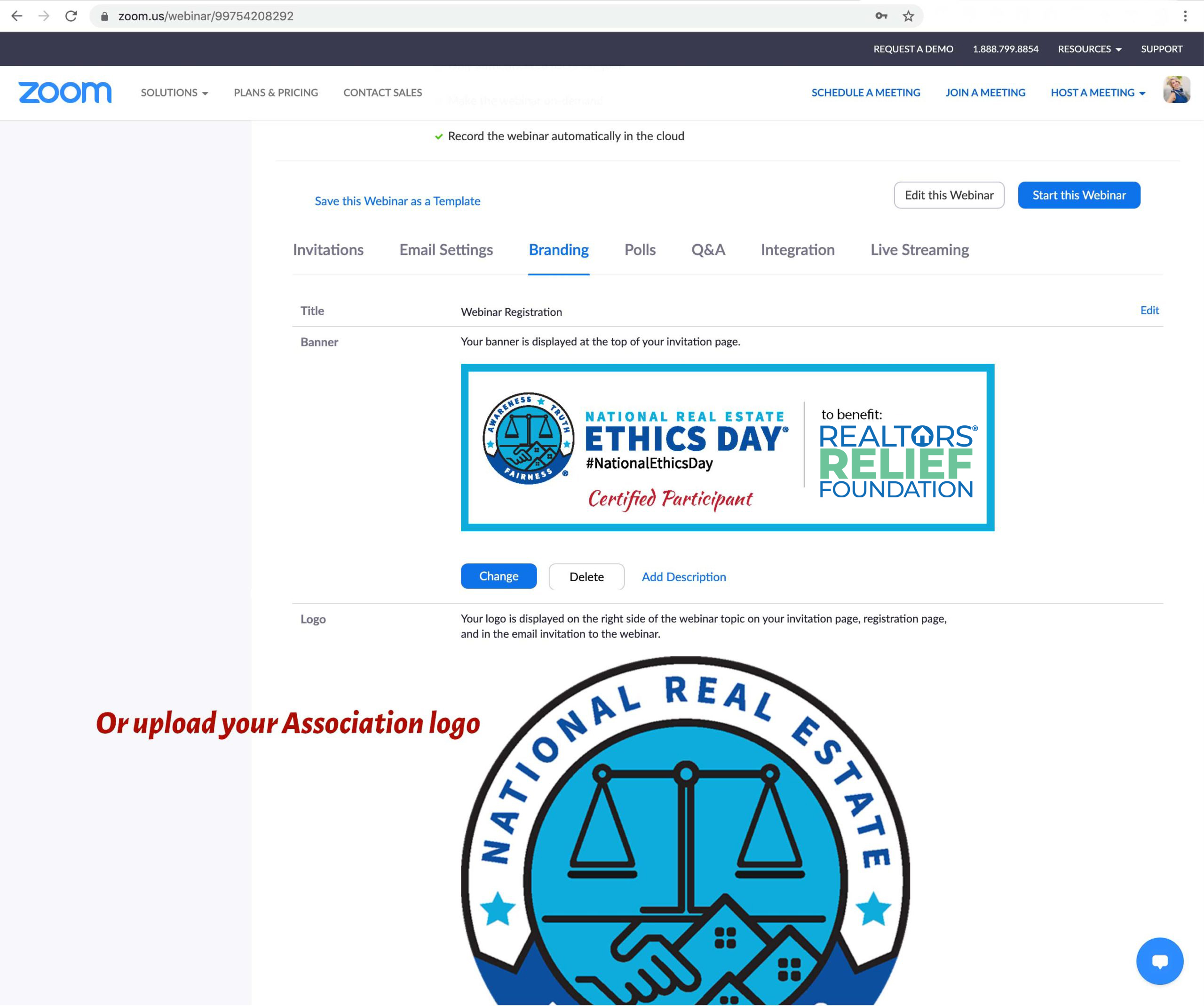
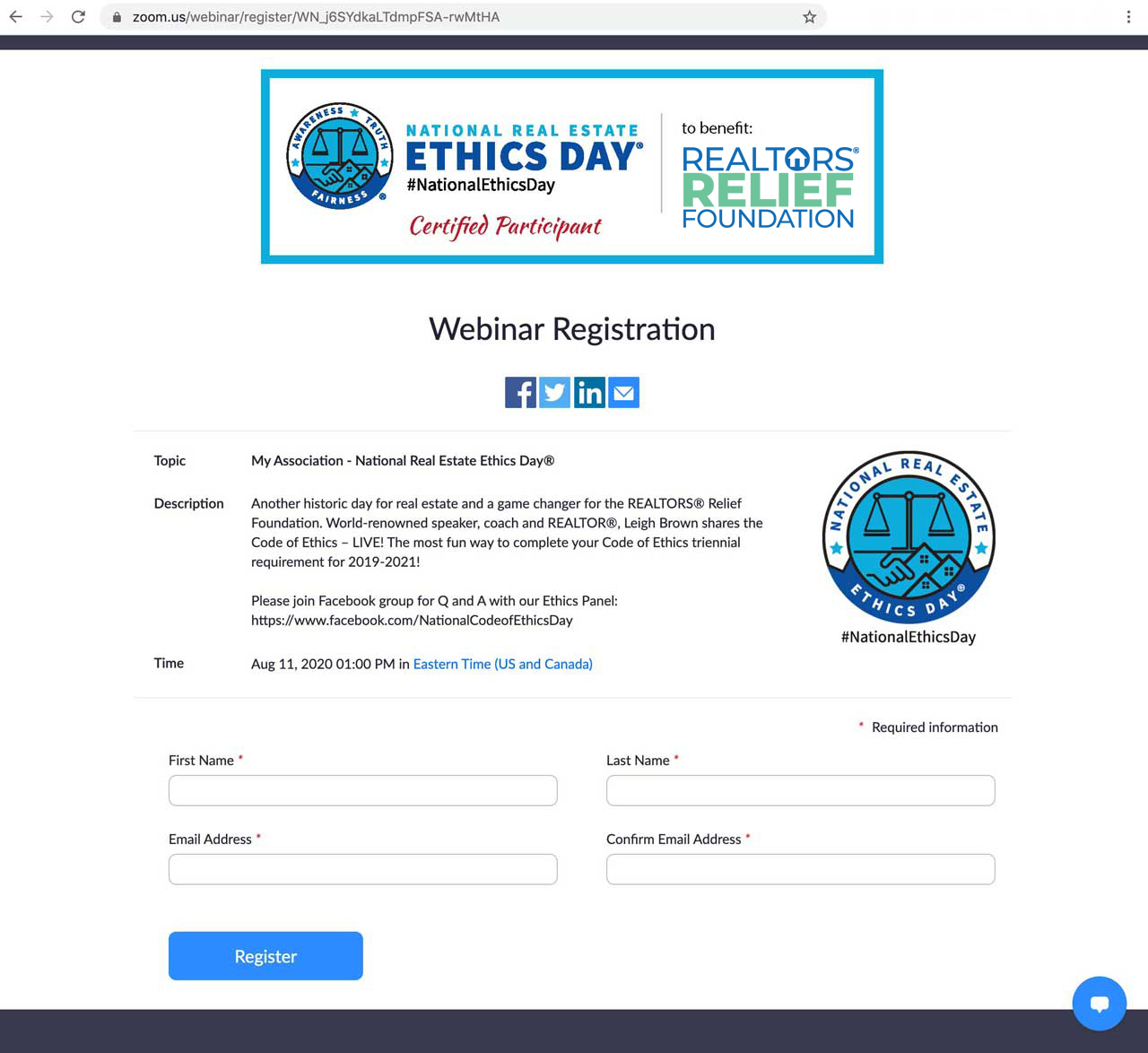
How to run the attendee report:
Please contact ethics@leighbrown.com if your Association is interested in becoming a future Sponsor and host.
Phone
(704) 507 - 5500